Snow
Have you ever seen snow before? In case you haven’t, here are some pictures.


Have you ever seen snow before? In case you haven’t, here are some pictures.


We celebrated Elina’s birthday last week with a visit to Kobe One. Good sushi. We also headed over to the park where they were having a market and came home with an encyclopedia of dinosaurs. Perfect if you’re struggling to name your favourite one.

I have an ankle issue so I’m walking at the moment. That is a good excuse to do some touristing, though. The course is three laps of the park and it is very flat. I was very pleased with my time of 36:46 given I was walking.
Every year, Trinity and UCD have a cross country-off. This year, they extended the invite to other universities with students from UCC, TUD and Maynooth attending. There hasn’t been too much rain so the ground was lovely: no mud outside of the woods and good traction.
The men were running 6km across four laps. As the race started, the entire pack moved away from me like it was the swim in a triathlon. All I could do was hang on and hope some of them had gone out too fast.

I closed down the person in front of me and overtook them towards the end of the second lap. I really wanted a walking break by the fourth lap but he wasn’t too far behind so I pushed on. By the end of the fourth lap, I was closing down the next runner up but he had a sprint ready for the finishing straight.
I finished in just under 30 minutes (29:19, officially) with an average heart rate of 189. Good to know I can still go that deep. I have an issue with my left leg so I think I may have been faster if it wasn’t for that. But maybe not.
After, everyone headed to the kichen for some homemade cakes and a chat. Trinity managed to take home the men’s and women’s prize: well done, team!

I Heard You Paint Houses is non-fiction story written by Charles Brandt. It tells the story of Frank Sheeran and his involvement with the American Mafia as part of the Bufalino crime family.
The book was originally published in 2004 but has since been updated with a significant amount of extra content (30% to 50% more) detailing all of the evidence that has come out since Sheeran’s death that corroborates his story. It was also adapted into a film in 2019 by Martin Scorsese.
It was a good read. Not as gripping as The Godfather but I didn’t know much about the inner works of the mob so that was interesting to learn about.
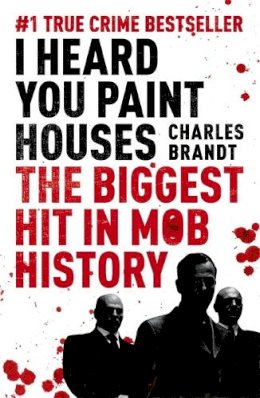
We did a family hike up Three Rock. Little Bear had lots of fun. Of course, he didn’t have to walk any of it.




Outstanding game this year. It came right down to the wire and beyond it, being settled in over time. Disappointing to see San Francisco not come home with the trophy. They have been to three Super Bowls since I started following them and have not won one yet. But at least I got £30 on Kansas City at half time.
If you sign up to Vodafone home broadband you get their Gigabox router. My one-day experience with it was that it was pretty bad. I kept setting up my wifi network. But then I would reload the configuration page and all of the settings would be gone. The wifi network would still work, but I couldn’t change anything without entering all of the settings again. Then other times, it would be there. It also wasn’t handling out DHCP leases to anything I had wired in. So, I set about trying to configure my ASUS router.
This was both very straight forward and took ages because unless you know the magic combination, it won’t work. The main thing is to configure the internet connection as PPPoE and use the serial number as the first part of the username.
But you also need to set a VLAN of 10. Some forums suggested that the AX6100 does not have this option but that is not correct. It’s just entirely unobvious. If you go into advanced settings > LAN > IPTV you can use the LAN report dialogue to set manual settings and enter a VID there.
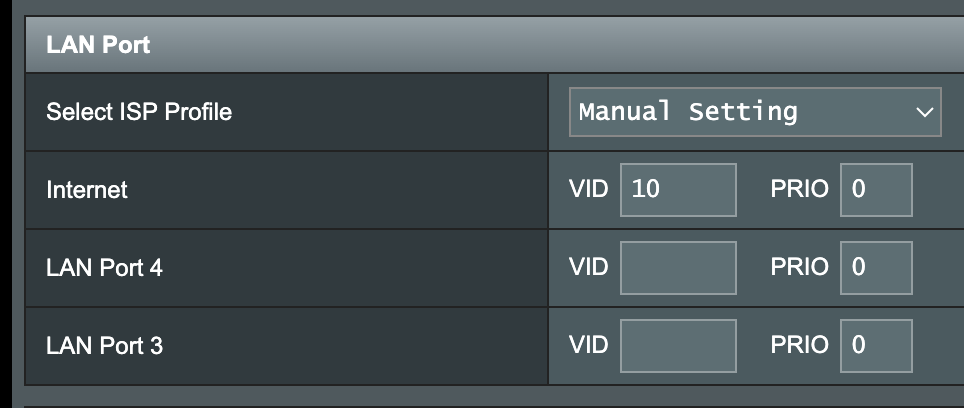
As soon as I did this, my internet connected. Hurray! I was many hours into fiddling around with both routers by this point so hopefully this post will shave some time off somebody else’s search.
At the end of January, Dire Staits guitarist and front man Mark Knopfler auctioned off over 100 of his guitars.
It was announced months in advance and took place at the famous auction house Christie’s. The offer bidding in person, on the phones and via their online system in a hybrid style, as well as live streaming the event on YouTube. The sale proved to be much more popular than they had expected and was delayed by two hours as their online auction system was overwhelmed.
Everything in it went for big money. The Les Paul he used for Money For Nothing was expected to go for a large amount and predictably did: £470,000. But even the guitars he received as gifts and barely played went for £20,000-£30,000 and upwards. And thing like the Fender Strats he used on stage were around £100,000. Here are some of the “budget” lots:
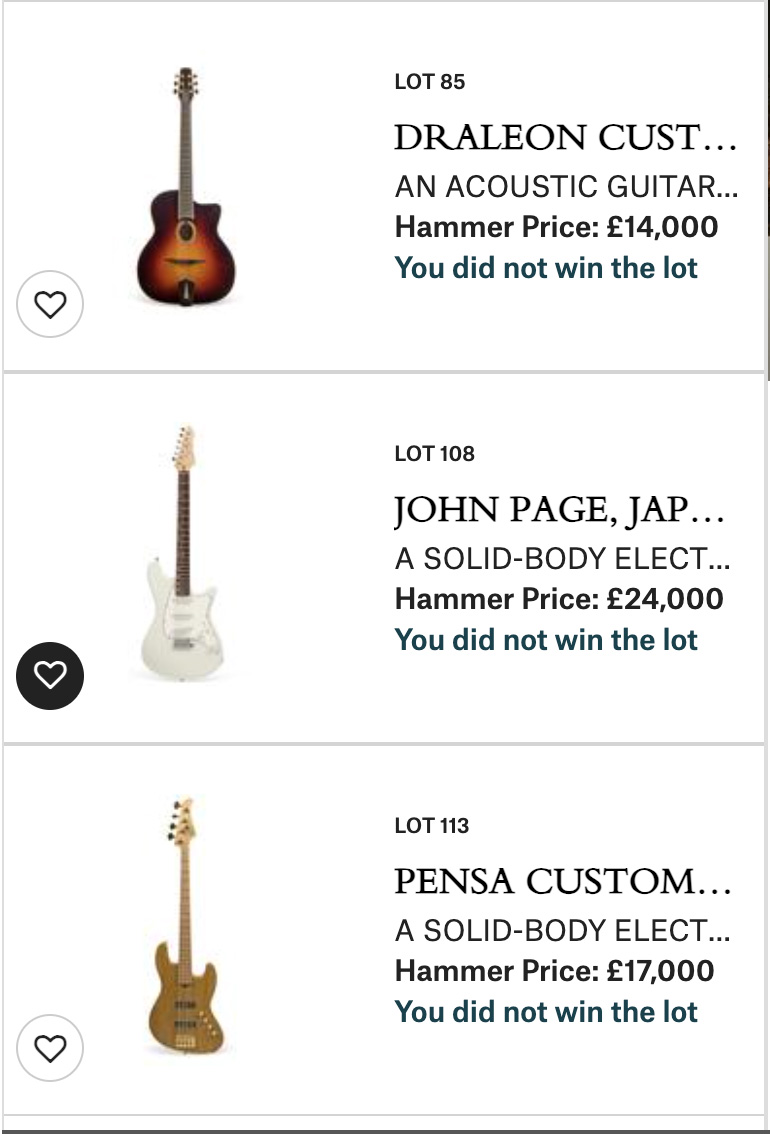
Predictably then, I didn’t buy anything. But it was an exciting event to watch: all six hours of it, not including the two hour delay!