How to Exit Vim released
Today is the day: How to Exit Vim is now available to buy.
Vim is a command-line text editor in Linux. It is notoriously difficult to get out of it once you have gone in. So, I have written a book about how to do it. It does not cover anything else: the only stuff in there is about how to quit Vim. It has 19 chapters.
Granted, the chapters are not very long. I have broken down each scenario and the correct command to use for each. That means it has nearly as many chapters as it does pages. But who really wants to trawl through 400 pages? When you are stuck in Vim, you want an answer and you want it fast. This book gives you exactly what you need; no fluff.
This is the blurb:
This book does not cover anything except how to exit Vim. It has 19 chapters.
Have you ever found yourself trapped in the command-line text editor Vim? If so, this book could save you from tearing your hair out. It breaks down each situation you may find yourself in, and the correct exit command to get you to safety.
Without it, you may find yourself losing work, overwriting critical data, getting lost in a sea of tabs, or worst of all, looking stupid in front of the stern-looking system administrator standing behind you.
With it, people will think you are a wizard. Finally, a way to unlock the mysteries of quitting Vim without leaving a trail of destruction behind you.
Sounds awesome, right? But it gets better. Because the best part about it is the value: I’ve priced it really low. It’s £2.99. When people give away books for free, they charge $7 shipping. This is half the price of a free book.
Look, I am not saying that if you know all of these Vim commands, more women will have sex for you. Even though, most of us who work in IT suspect that is true. That may not interest you. You may, for example, be a straight woman. In which case, I am not saying that knowing all these commands will get you a job as a Google engineer. But…
Finally, one last point from me. Take a look at the cover:
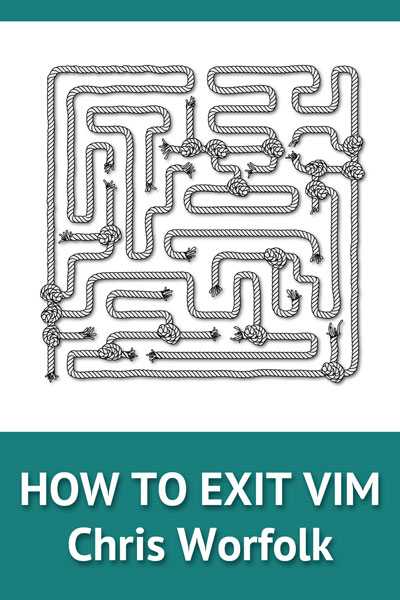
That is a cover that says “this book is amazing”. Why? Because the cover is so basic. It is called sated strength. Other books, inferior books, come up with hugely flashy covers because they know that is the only way they are going to sell. A cover like this says “wow, this book is good it does not even need a professionally designed cover”.
It is available now from Amazon and iBooks.
The maze is solvable, by the way. Here is a bonus activity: if you take it into Paint, draw the correct route through it, and send it to me within the next week, I will send you a copy of the book completely free.
Today is the day: How to Exit Vim is now available to buy.
Vim is a command-line text editor in Linux. It is notoriously difficult to get out of it once you have gone in. So, I have written a book about how to do it. It does not cover anything else: the only stuff in there is about how to quit Vim. It has 19 chapters.
Granted, the chapters are not very long. I have broken down each scenario and the correct command to use for each. That means it has nearly as many chapters as it does pages. But who really wants to trawl through 400 pages? When you are stuck in Vim, you want an answer and you want it fast. This book gives you exactly what you need; no fluff.
This is the blurb:
This book does not cover anything except how to exit Vim. It has 19 chapters.
Have you ever found yourself trapped in the command-line text editor Vim? If so, this book could save you from tearing your hair out. It breaks down each situation you may find yourself in, and the correct exit command to get you to safety.
Without it, you may find yourself losing work, overwriting critical data, getting lost in a sea of tabs, or worst of all, looking stupid in front of the stern-looking system administrator standing behind you.
With it, people will think you are a wizard. Finally, a way to unlock the mysteries of quitting Vim without leaving a trail of destruction behind you.
Sounds awesome, right? But it gets better. Because the best part about it is the value: I’ve priced it really low. It’s £2.99. When people give away books for free, they charge $7 shipping. This is half the price of a free book.
Look, I am not saying that if you know all of these Vim commands, more women will have sex for you. Even though, most of us who work in IT suspect that is true. That may not interest you. You may, for example, be a straight woman. In which case, I am not saying that knowing all these commands will get you a job as a Google engineer. But…
Finally, one last point from me. Take a look at the cover:
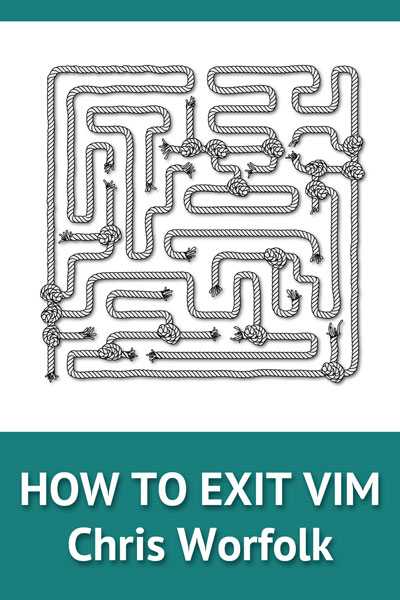
That is a cover that says “this book is amazing”. Why? Because the cover is so basic. It is called sated strength. Other books, inferior books, come up with hugely flashy covers because they know that is the only way they are going to sell. A cover like this says “wow, this book is good it does not even need a professionally designed cover”.
It is available now from Amazon and iBooks.
The maze is solvable, by the way. Here is a bonus activity: if you take it into Paint, draw the correct route through it, and send it to me within the next week, I will send you a copy of the book completely free.