Speeding up Leeds Restaurant Guide
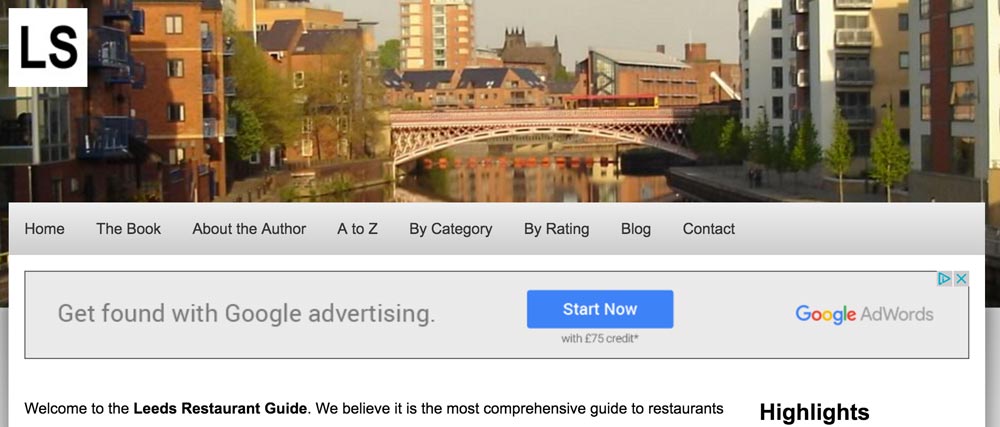
Leeds Restaurant Guide is incredibly detailed covering so many restaurants with high quality content and imagery. So it seemed only fitting that I should pay as much attention to the presentation as I do the content.
I’ve been using Google’s PageSpeed Insights tool to debug it. Ironically, PageSpeed Insights spends a lot of time complaining about the Google AdSense code that they provide to me. It does however provide some useful tips too.
Compression
Gzip compression costs almost nothing and can drastically reduce the file size you are sending to the client. The server compresses it and the client uncompresses it all of which is done transparently to the user.
It is pretty easy to configure using Apache’s mod_deflate module, and I’ve blogged about how to get it working on cPanel on Hardware Tutorials.
Expiry headers
If you have Apache’s mod_expires, and you almost certainly do, you can set default expiry headers for content using your .htaccess file.
<IfModule mod_expires.c>
ExpiresActive On
ExpiresByType text/css "access plus 60 minutes"
ExpiresByType image/jpeg "access plus 1 day"
ExpiresByType image/jpg "access plus 1 month"
ExpiresByType image/png "access plus 3 months"
</IfModule>
This will tell the client it can safely cache the content for a while. Put whatever values in that you think are sensible.
Minify your CSS
Recently I wrote about how to use Gulp to set up a task to compile your SASS/LESS stylesheets. This included instructions on how to minify your CSS. Even if you are just using plain old CSS, you could still create a task to create a minified version.
Minification takes out all the spaces, comments and other unrequired characters so that you have less data that needs to be transferred to the client.
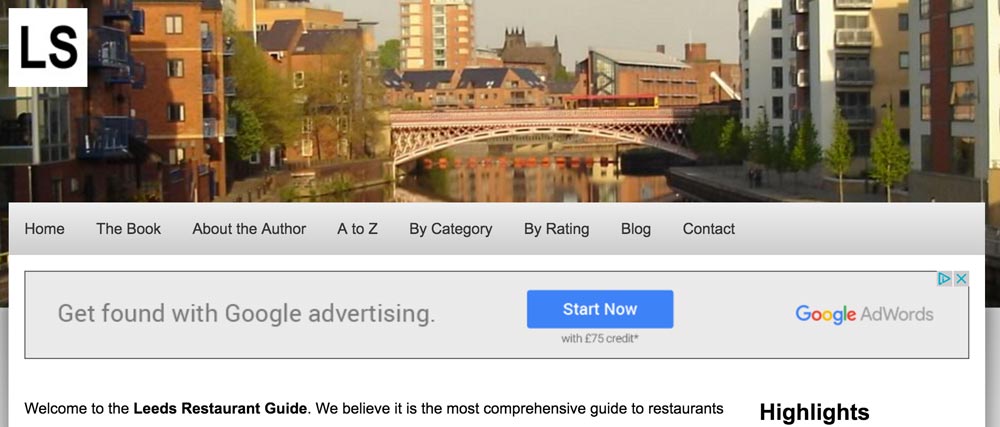
Leeds Restaurant Guide is incredibly detailed covering so many restaurants with high quality content and imagery. So it seemed only fitting that I should pay as much attention to the presentation as I do the content.
I’ve been using Google’s PageSpeed Insights tool to debug it. Ironically, PageSpeed Insights spends a lot of time complaining about the Google AdSense code that they provide to me. It does however provide some useful tips too.
Compression
Gzip compression costs almost nothing and can drastically reduce the file size you are sending to the client. The server compresses it and the client uncompresses it all of which is done transparently to the user.
It is pretty easy to configure using Apache’s mod_deflate module, and I’ve blogged about how to get it working on cPanel on Hardware Tutorials.
Expiry headers
If you have Apache’s mod_expires, and you almost certainly do, you can set default expiry headers for content using your .htaccess file.
<IfModule mod_expires.c>
ExpiresActive On
ExpiresByType text/css "access plus 60 minutes"
ExpiresByType image/jpeg "access plus 1 day"
ExpiresByType image/jpg "access plus 1 month"
ExpiresByType image/png "access plus 3 months"
</IfModule>
This will tell the client it can safely cache the content for a while. Put whatever values in that you think are sensible.
Minify your CSS
Recently I wrote about how to use Gulp to set up a task to compile your SASS/LESS stylesheets. This included instructions on how to minify your CSS. Even if you are just using plain old CSS, you could still create a task to create a minified version.
Minification takes out all the spaces, comments and other unrequired characters so that you have less data that needs to be transferred to the client.